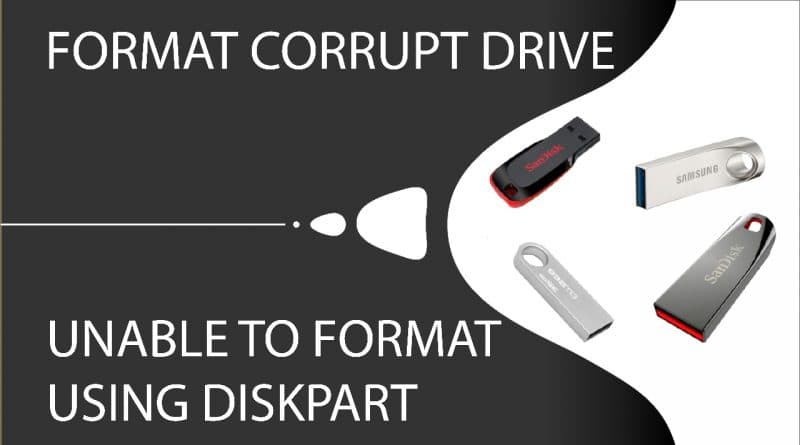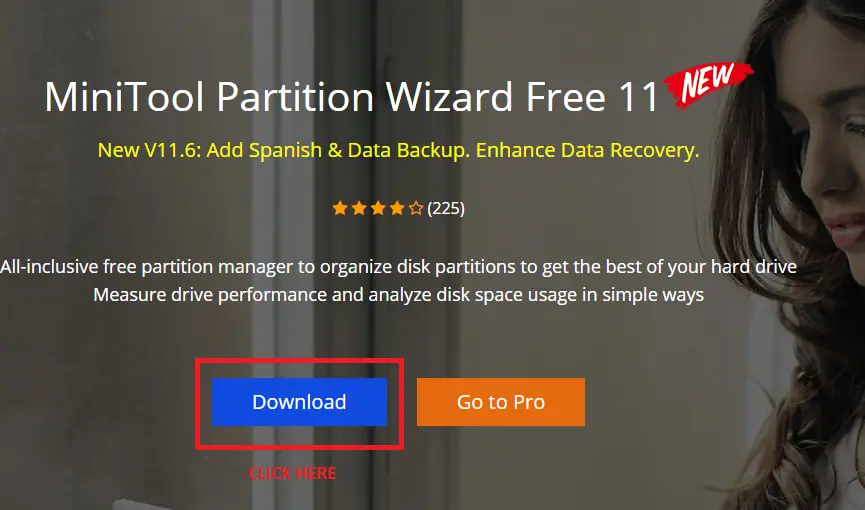
Have you ever faced a situation when you tried to format Pendrive and it failed?
Unable to format PenDrive or hard drive even using the disk part in CMD?
In this article, we will discuss with you the best way to format corrupt PenDrive or hard drive when the normal or CMD way doesn’t work.
Also, this method is applicable to general scenarios as well.
Therefore, anyone can use this tool to format the pen drive| Hard drive| SSD and other storage options.
Free tool to format HARD DRIVE | PEN DRIVE | FLASH DRIVE
STEP 1:- first of all, visit the link below:-
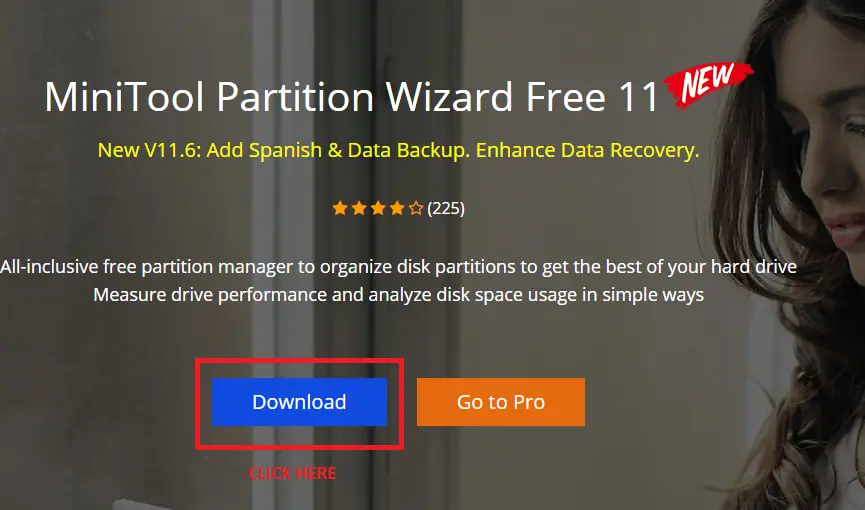
STEP 2:- After downloading, install the software (MiniTool). You also may like Step by Step Installation Video, Kindly see full step by step video tutorial below.
STEP 3:- After the installation gets completed, Open the software. Click on Disk & Partition Management as shown below.
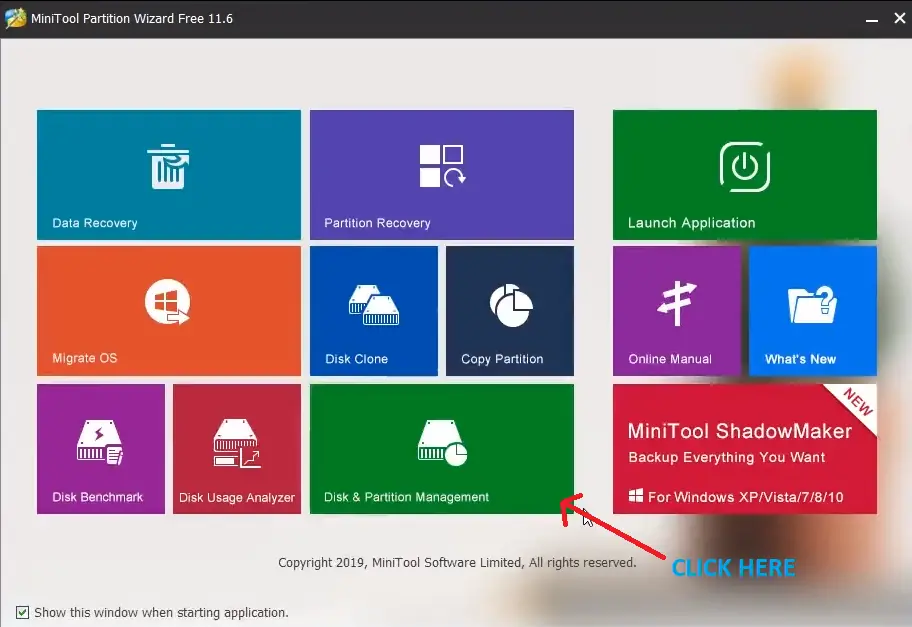
STEP 4:- Click wipe partition; Select option 1; Then click okay as shown below. If required you may choose from other remaining four options.
STEP 5:- Now you can see operation pending on the left-hand side of the picture.
You required to click on apply on the upper left corner as shown in the picture below.
Congratulations!!! Finally, your drive can be formatted.
Eventually, you may use Create Partition Option available in the drive or can directly format the drive in windows explorer. Check the video to see the formatting done using this software. Kindly leave your valuable feedback/suggestion in the comment down below. also, do check out our article on How to improve the system speed.